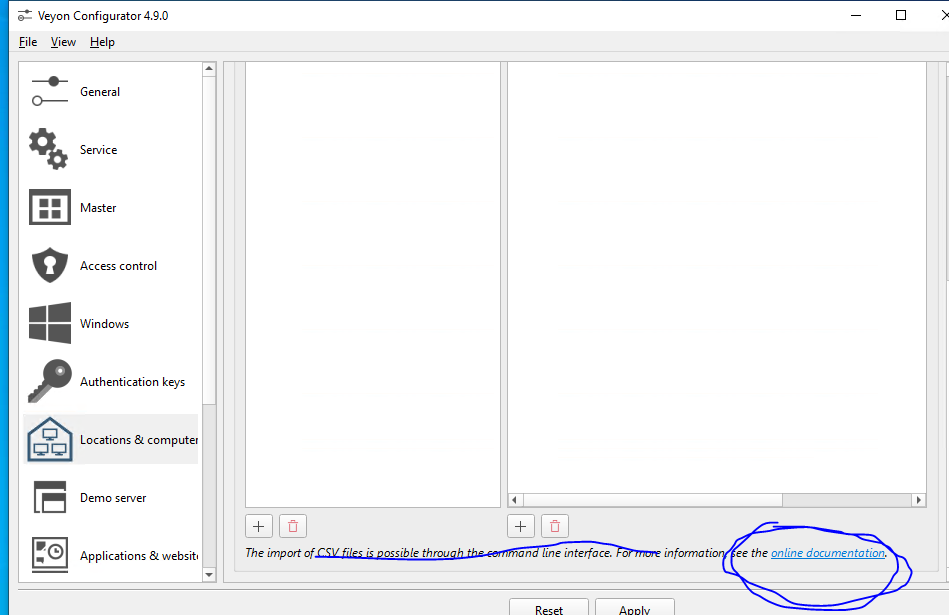How to add Computers in batch?
Help & Troubleshooting
3
Posts
2
Posters
268
Views
-
issue 913 on github explains it - I cannot post any link
- Close configurator if it's open
- Create csv file where each line is like this:
pc0;10.88.17.0;"class1"
here pc0 will be visible in Master interface, 10.88.17.0 IP Address, but it can be hostname, last "class1" - note the quotes is the name of the location
- Once You have csv file go to "C:\Program Files\Veyon" open cmd there:
command:
veyon-cli networkobjects import "PATH TO YOUR CSV HERE" format "%name%;%host%;"%location%""
You will see [OK] on command line
4. Open Configurator and check